Online teaching toolbox

The Library supports online teaching and learning! Incorporate Library resources into your online course and provide your students with engaging, high-quality information.
Jump to:
Online library instruction
We'll partner with you to provide online instruction covering library research skills. . Request online library instruction »
What do online students have access to?
Students in John Jay's online programs and classes will be able to access almost all the library materials they need from Day 1 without ever setting foot in the Lloyd Sealy Library.
OneSearch and the rest of the library databases are available off-campus. To view specific articles/ebooks/databases, students will have to log in with the same username and password that they use for their John Jay email. CUNYfirst credentials can be used as an optional OneSearch login.
4 essential things online students should know about the Library »

Embedding videos into your course content
The Library subscribes to streaming video databases that offer full length documentaries, dramatizations, archival newsreels, and more. Here's just a sample of our video collection:
- Ghosts of Attica, a 2001 documentary (1.5hr, Docuseek)
- Astronaut John Glenn Orbits the Earth, February 22, 1962: (1 min, WPA FIlm in FIlms On Demand database)
- More highlights from our video collections »
You can manage audio-video content in your Brightspace Media Library. There are also step-by-step instructions for uploading, editing, and playing audio-video content.
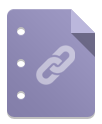
Linking to Library resources
Off-campus access to subscription databases like Ebscohost, LexisNexis, and more requires authentication through a proxy. Simply copying the URL for an article page may not work for your students. You will need to use a proxied permalink that will ask students to log in if they're off-campus. Proxied URLs begin with https://ez.lib.jjay.cuny.edu/login?url=. If you have a permalink without a proxy, paste it in here:
Your off-campus access URL will appear here.
—
More about proxied permalinks »

Digital resources: images and documents
Looking to augment your online teaching with more images, digital documents, and other media? Here are some reliable resources we've compiled:
- Historical images & documents
- Lloyd Sealy Library Digital Collections: digitized content from our Special Collections. If you're using Digital Collections material in your teaching, please do link to the detail page, as it offers students more contextual information. If your reuse of an image/document falls outside Fair Use, use the contact button on the its page to ask the Special Collections librarian about it.
- NYPL Digital Collections: huge collection of images/documents with ready-made citations. Note the Rights Statement at the bottom of each item's page regarding reuse. The search bar has a handy "public domain" checkbox.
- Digital Public Library of America: a portal to many libraries’ digitized image/document collections. Note each collections' policy regarding reuse.
- History databases available through the Library, many of which include historical images/documents you can link to. E.g., Black Thought and Culture includes scans of the Black Panther newspapers.
- Image collection databases curated by the Library, most of which are historical/archival/artistic in nature; those marked "Access: All" do not require a login.
- Non-historical images & documents
- Flickr's Creative Commons (CC) images: a great spot to find images that can be freely reused. Note the specific CC license the image's creator chose.
- Unsplash: stock photos that you can use freely without permission or attribution. The selection is limited.
- Library databases: link to or embed content (images, documents, videos, etc.) from our databases. Others will likely need a John Jay login to see it.
- Library databases, freely available: databases of quality content that are freely accessible to the public.
Can I use an image I found?
It depends on how you're using it and the license its creator has given it. CUNY's Guide to Fair Use & Copyright is a great introduction for faculty.
The "Do I need permission?" checklist from the CUNY Office of Legal Affairs is also a useful walkthrough of copyright, Fair Use, and what CUNY has licensed.
It's worth noting that Fair Use is not a black-and-white scenario: it's open for interpretation. The library does not give legal advice in this matter, but we can refer you to resources like the guide above so you can make informed decisions.
Want to play it safe? Look for images/documents in the public domain (so old that it's definitely out of copyright) or are Creative Commons-licensed (reusable content with light restrictions, as denoted by the content creator).

Copy/paste links from the Library
Just want to paste links from the Library into Brightspace? Be our guest! We've made it easy with link names and URLs below.
Just go to Content » Build content » Web Link and paste in the link(s) you want:
About the Library (for online-only students)
- Link name: Five essential things online students should know about the John Jay Library
- URL: https://www.lib.jjay.cuny.edu/resources-for/students/online
Library basics guide
- Link name: Library basics: How do I use the Library?
- URL: https://www.lib.jjay.cuny.edu/welcome-students
APA citation guide
- Link name: APA citation help from the Library
- URL: https://guides.lib.jjay.cuny.edu/citing_sources
MLA citation guide
- Link name: MLA citation help from the Library
- URL: https://guides.lib.jjay.cuny.edu/c.php?g=288322&p=1922451
Library's subject guides
- Link name: Subject-specific research guides from the Library (where to find articles, books, statistics)
- URL: https://guides.lib.jjay.cuny.edu/
Library databases by subject
- Link name: Library databases by subject area (find articles, books, & videos on your subject)
- URL: https://www.lib.jjay.cuny.edu/database-subjects
